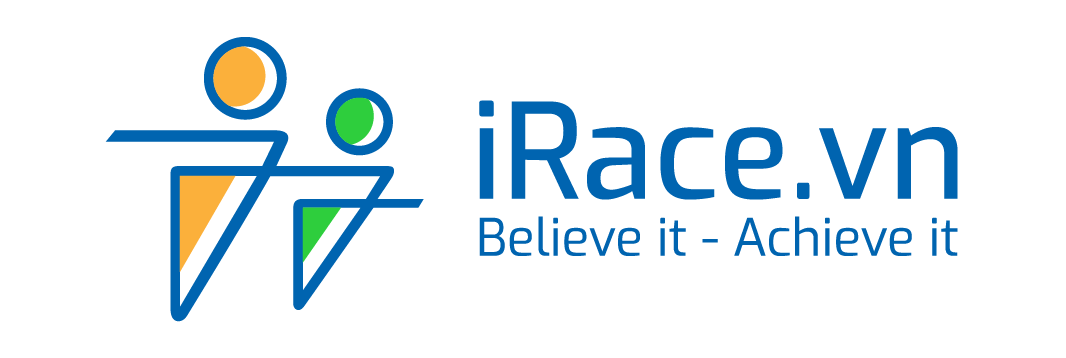To be able to participate in online tournaments on iRace.vn, you need a Strava account to record competition data. If you do not have an account here, here is a guide to help you register for an account on Strava in just a few simple steps.
How to register for a Strava account
Click on this link, you will see 3 buttons included (This instruction is to register an account using a computer, if you use your phone, the registration process is similar)
- Sign up with Facebook: Sign up with Facebook account
- Sign up with Google: Sign up with Google account
- Use my Email: Register with personal email
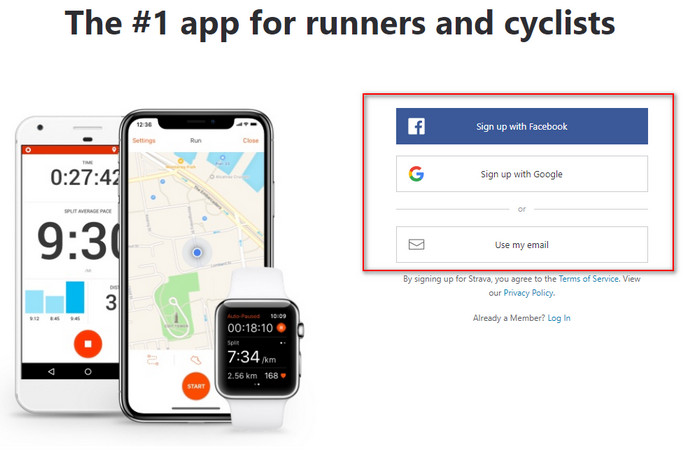
Among the 3 ways above, registering with Facebook and Google is the simplest way, so iRace recommends you to use these 2 ways. Here iRace will guide you to register with a Google account (Facebook is completely similar).
See more: Instructions for connecting Strava with iRace
Step 1: Click the Sign up with Google button
If you are not already signed in, sign in with your Google account at this step. Immediately, after logging in, you will be notified to allow Strava to link to your account, click “Allow” to complete the registration.
P/s: If you use “Use my Email”, after registering, you will need to go to your email to confirm your registration on Strava to complete.
Step 2: Update Information
Instantly after successful registration, you will be asked to update your information including Full name, Date of birth and Gender. Please fill in all the information and click Continue.
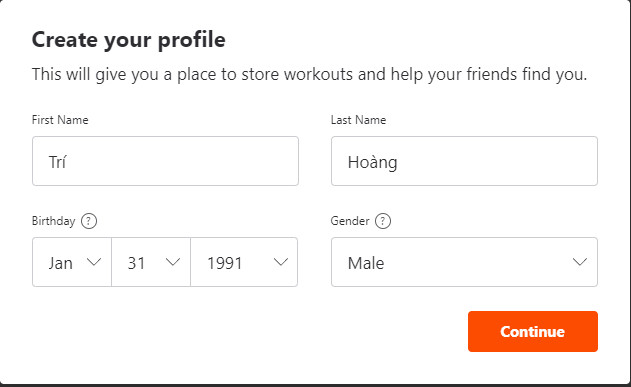
You will probably receive a notification that Strava wants to use your heart rate information, if you allow the application to collect this information, click Allow, otherwise, click Decline.
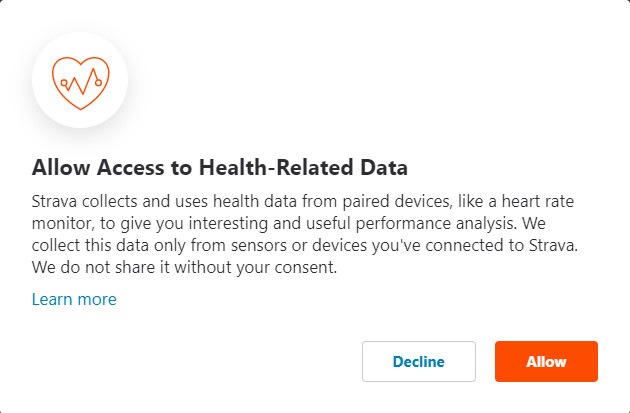
If you have contacts that have registered with Strava, the application will suggest you to connect with your friends, press Follow if you want to connect with your friends on the app.
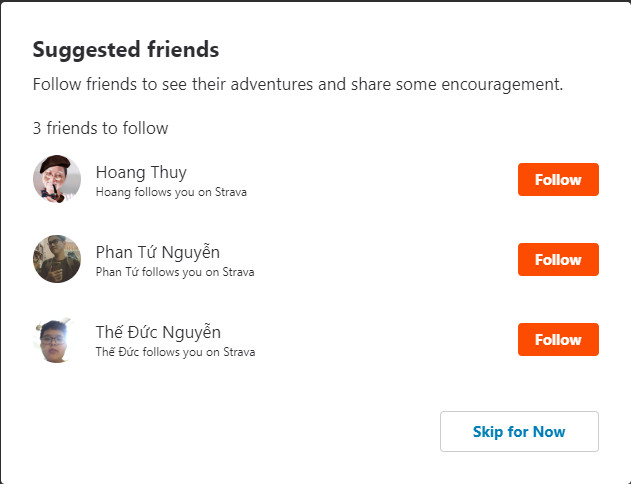
Next, Strava will ask if you want to connect to your Facebook account, you can click Connect with Facebook to proceed with the connection or click Skip for now to connect later.
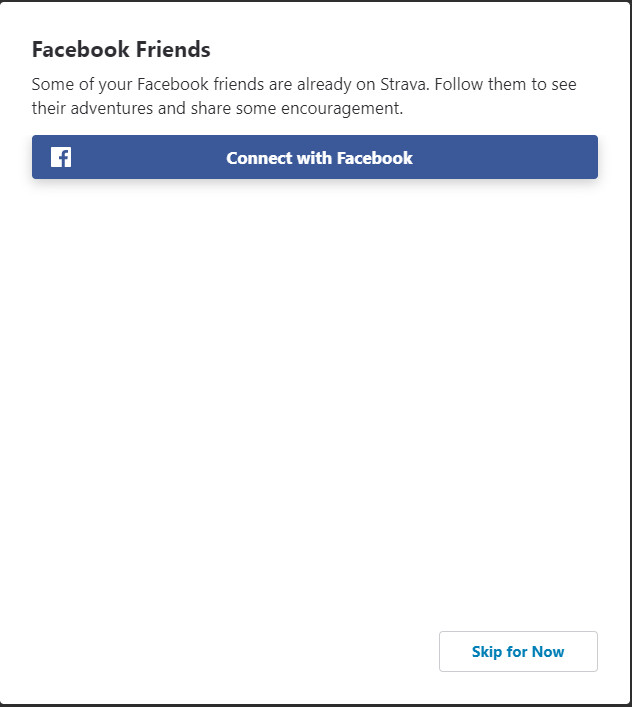
Finally, Strava will ask if you want to try VIP features on Strava for free, if yes, click Start Your Free Trial and if no, click Maybe Later. I click Maybe Later to make it less complicated.
Note: If you do not want to lose money for Strava, do not click on Start Your Free Trial unless you know what you are doing.
Now click Get Started to finish the Strava account registration.
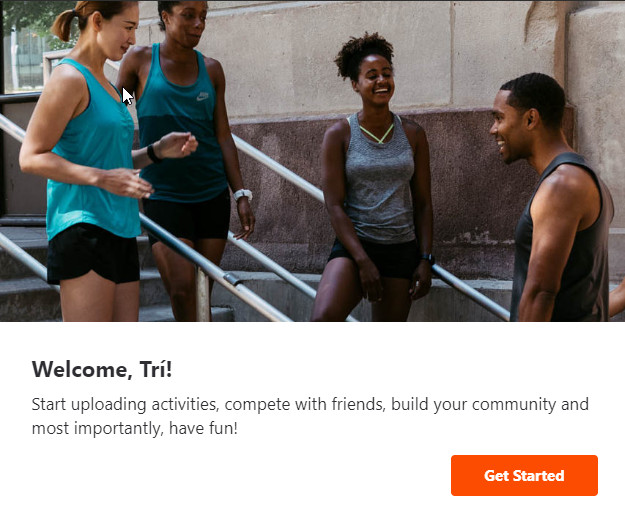
Ok, so after only 2 steps, you have successfully registered for a Strava account. Now you need to download the Strava app and install it on your phone.
If you are using iOS, go to this link. If you are using Android, go to this link.
After installation, open the application and log in with the information that you have registered before to start using the application.
Tracking With The Strava App
When participating in online tournaments on iRace, you need to connect Strava with iRace before starting the competition. Here are the instructions for how to connect.
After connecting successfully, to start tracking, you open Strava, then click the Record button at the bottom of the screen.
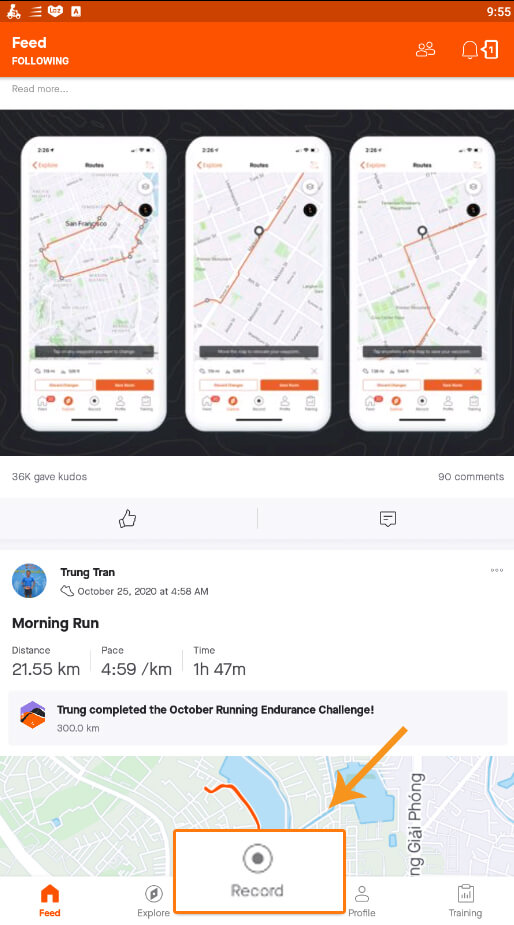
Click on The Shoe icon (or on some models is The bicycle icon) and choose the type of activity you need. For running, choose RUN (shoe icon), cycling is RIDE (bike icon). You must choose the correct form when you sync via iRace for the results to be recorded.
It should be noted that the results will be recorded with you pressing Start only when the green message “GPS SIGNAL ACQUIRED” appears.
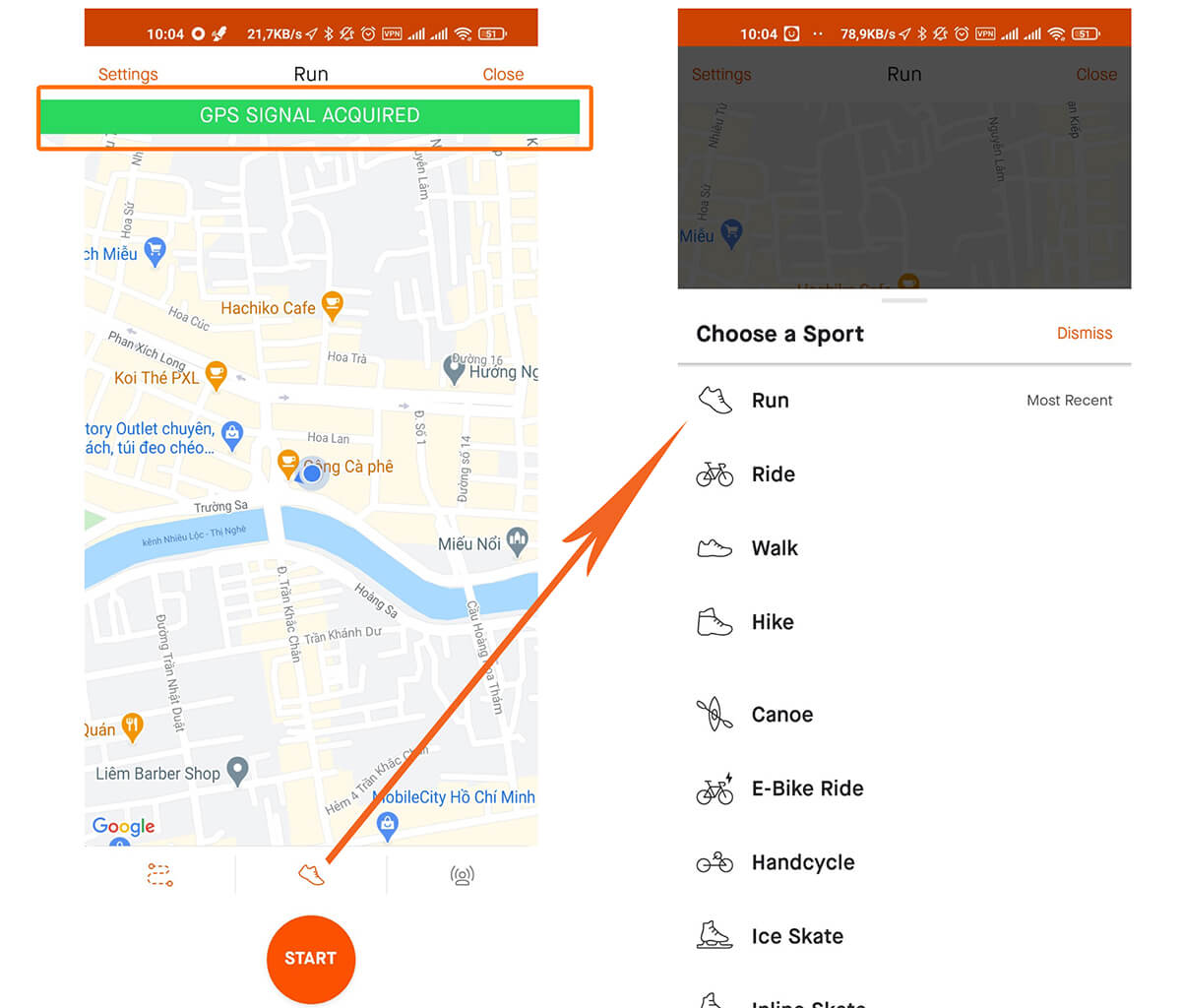
After completing, click on the STOP icon and select Finish, and click Save to save the results.
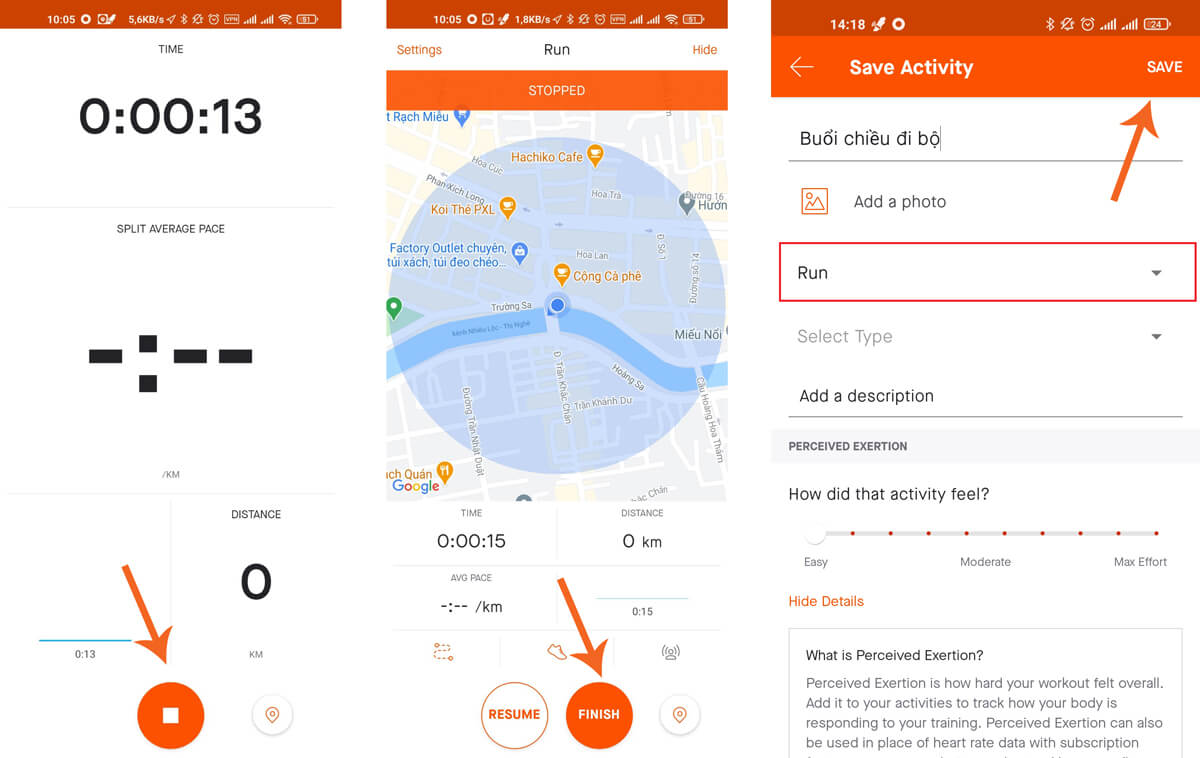
Note: Everytime you finish an activity, you must click Save immediately afterwards. If you just press STOP and then press RESUME again after a while, the result can be disqualified due to the prolonged time leading to a highly increased pace.
Some Frequently Asked Questions
Convert Miles to Kilometers on Strava
To change the display from Miles to Kilometers on Strava, do the following:
- On Android: Go to Profile > Settings > Display > Units of Measure > Metric
- On iOS: Go to Profile > Settings > Units of Measure > Metric > Km
Fix Strava showing incorrect distance/kilometers index
To fix the incorrect distance/kilometers error, you need to make sure that the GPS on the device is always connected stably. Update your phone system and Strava app to the latest version if available.
Also, avoid moving in areas with a lot of tall buildings and high trees such as parks, and avoid moving during cloudy weather.
If possible, use specialized watches such as Garmin (with GPS) to enter the competition.
Unable to install Strava app
Strava requires the system to be up-to-date in order to install, so you need to update your Android and iOS system to the latest in order to be able to install and use Strava and Google Fit.
If your device cannot update to a newer version, consider using another device instead.
Fix Strava not displaying in English
To fix the circumstance that Strava does not display in English, please do the following:
For computer
- Step 1: Open Chrome browser > Menu > Settings
- Step 2: Find the Languages section.
- Step 3: Find other languages (not English), click the 3 dots next to the languages > Select Remove. Restart the browser to finish.
Same for the browser on your phone.
For Strava app on phone
Strava app on phone uses your phone language, so go to your phone Settings and navigate to the Language section. Then re-select the languages as English. Restart phone to apply.
If it still does not get fixed, uninstall and reinstall the app.
Change privacy settings
Activities on iRace require activity to be public in order for results to be recorded, so you need to make sure activities are always set to public.
For account
You go to Profile > Settings (Gear icon) > Privacy Controls > Where You Appear -> change all subsections to Everyone
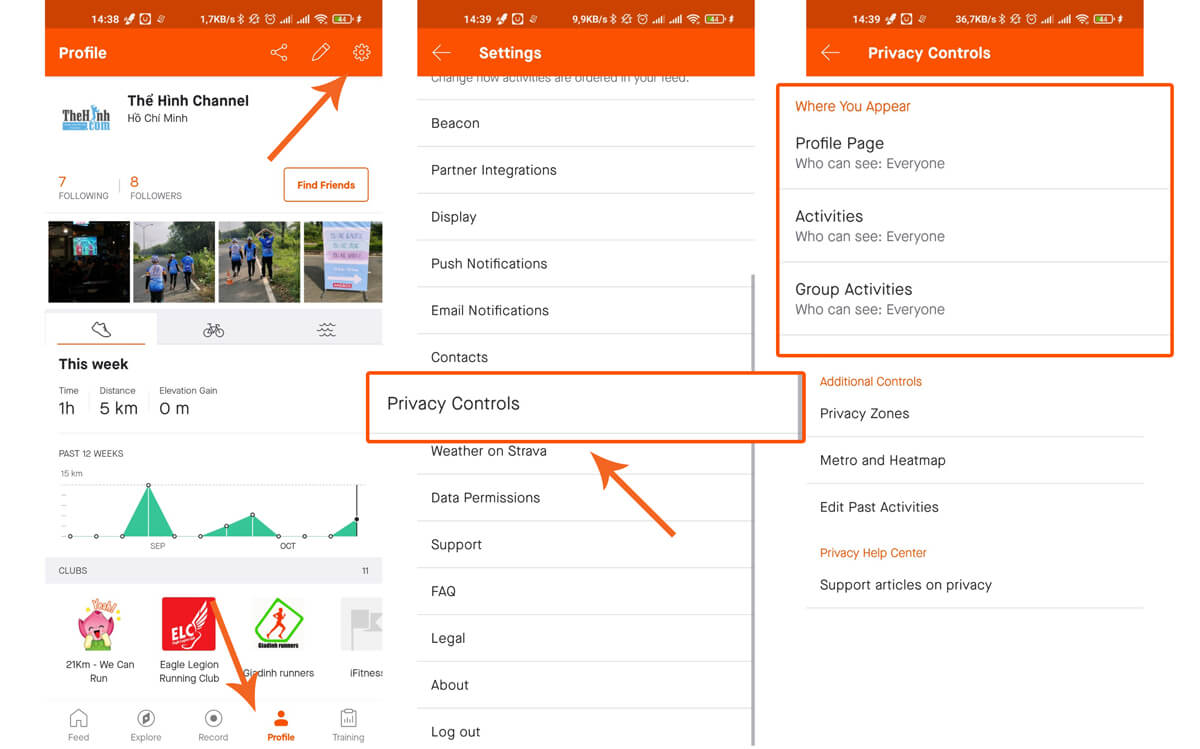
For individual activity
You go to Feed > You > Select the activity to edit > Click on the 3 dots in the right corner of the screen > Edit > Privacy Controls, select Who can see -> Select Everyone and then click Save
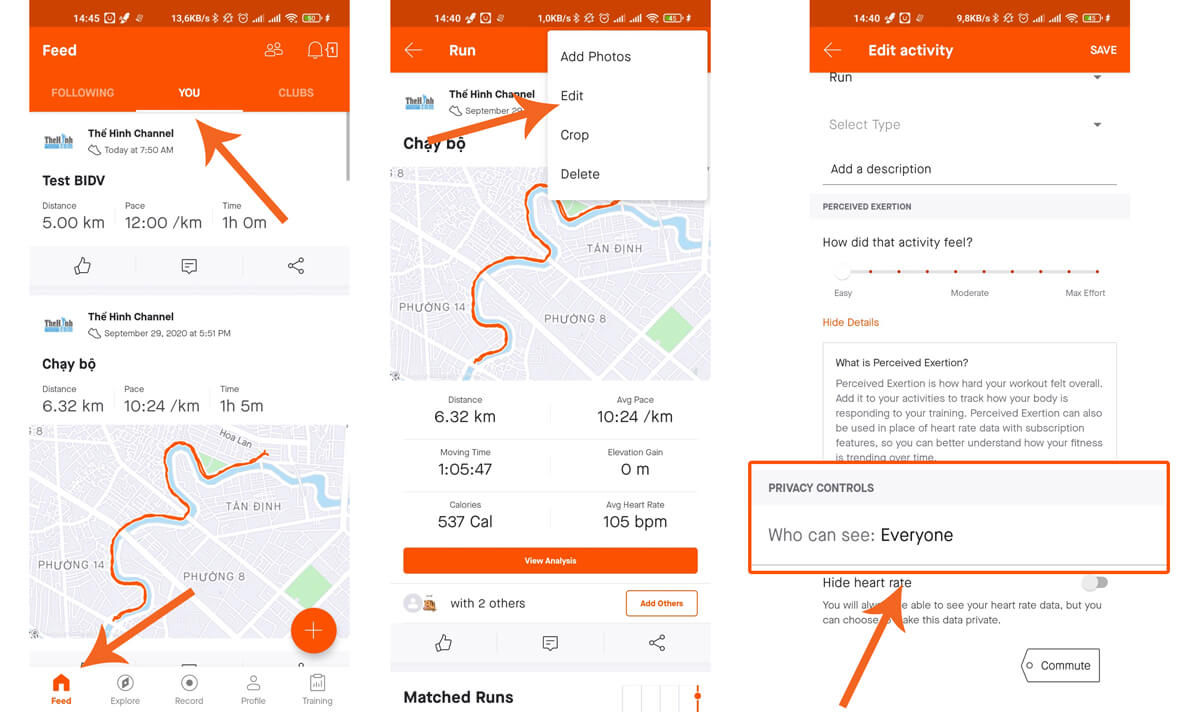
Above are instructions on using Strava to participate in iRace events, if you have any difficulties, please contact iRace immediately for support.
If it does not sync automatically, try disconnecting Strava from iRace and reconnecting to see how it works, or use the manual update method to update the results.