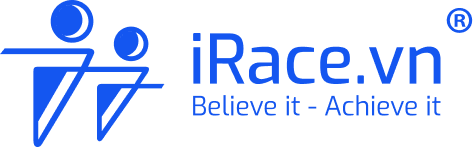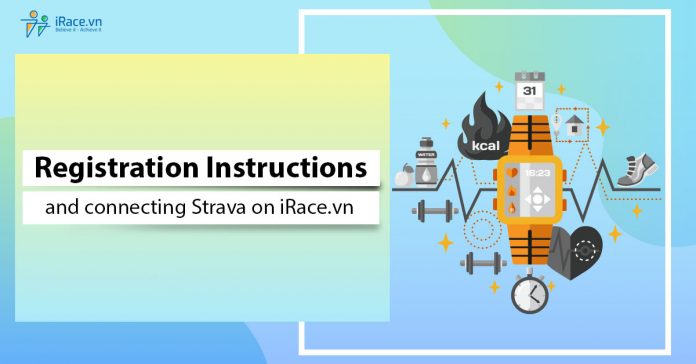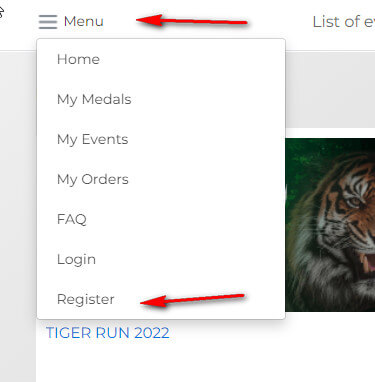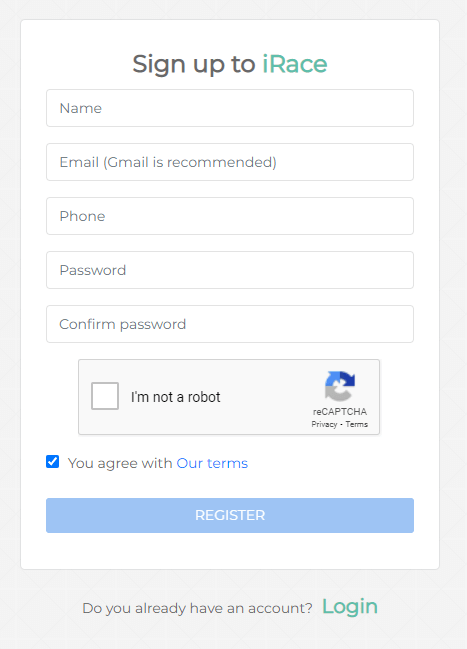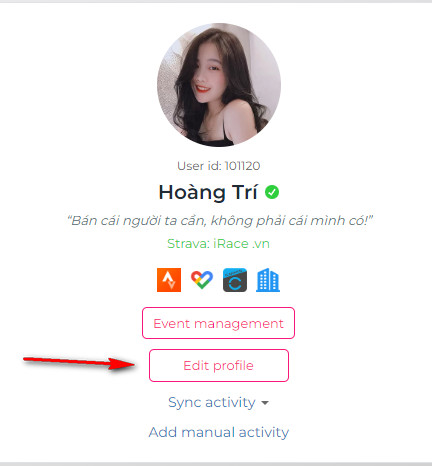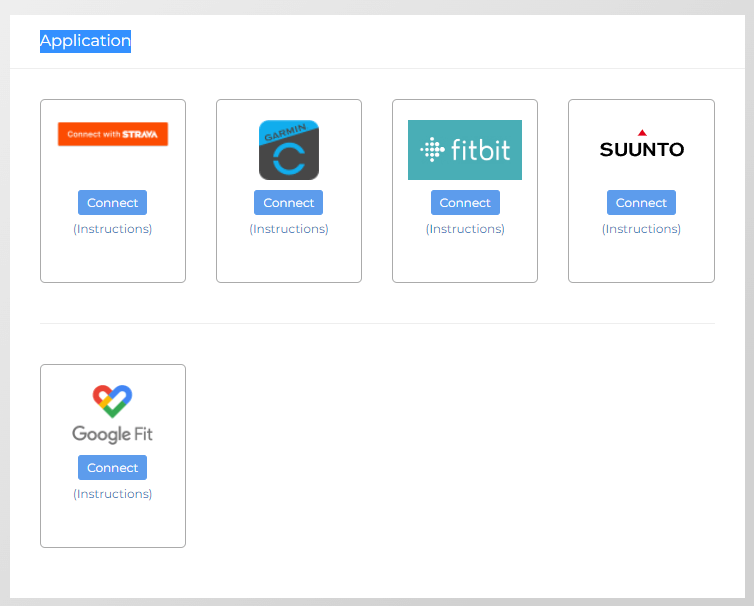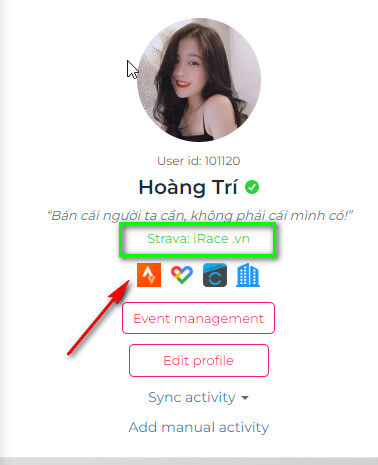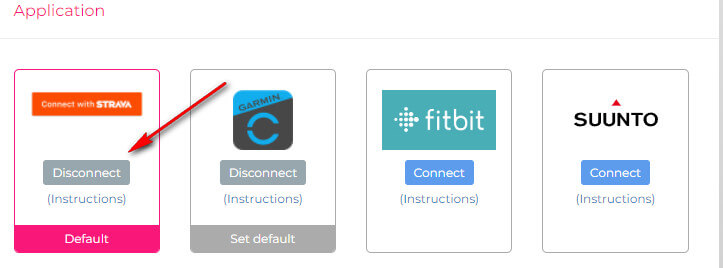To make it easier for you to register for online races on iRace.vn, Team iRace will guide you step by step to register and participate in the races as follows.
Part 1. REGISTRATION INSTRUCTIONS
Note: If you already have an account on iRace, skip this step and go to Part 2.
First, you need to access https://app.irace.vn/ then look up the left corner click on Menu, click on Register and you will immediately be taken to the new account registration page.
You just need to fill in the necessary information including your Name, Email and Password in the corresponding blank boxes. Don’t forget to tick “You agree with our terms” before clicking the Register button.
Tip: Please take a moment to read through the terms before joining to understand the policies and obligations of both parties. It will be very useful to you later.
Part 2: Update account information and connect Strava
Note:
- You should do it on your computer, if you do it on your phone, remove the Strava app from your phone before doing it.
- Results will only be counted from the moment after connecting Strava to iRace successfully, results before that time will not count, so please pay attention to connect Strava before participating in any events on iRace
Immediately after going to the “User Information” page you will be asked to update your account information. Click the “Update” button to go to your profile 1page. If you do not see any message, you can click the red “Edit Profile” button to go to the update page.
Profile
In this section, you click the “Edit” button in the right corner of the screen. Now you can change your avatar (by clicking on the word “Change the profile picture“), change your display name, real name, place of residence, date of birth, gender…..you should declare Accurately report your information here so that your future gift receipt information is clear and not lost during delivery.
After updating the information, click “Save” or “Update” to complete.
You still have 2 parts to edit your information, which is “Account” here you can edit to change your registration email and “Accessories” section to update accessories that you use during your participation competition.
This accessory you should edit the information completely and accurately because later iRace will rely on this information to give gifts exactly with the information you have registered, so take some time to update the information. this is always you.
Connect with Strava
This part is very important because if you are not connected to Strava you will not be able to register to compete in iRace tournaments.
To connect with iRace, you first need to have an account on Strava, if you don’t have an account on Strava, you need to immediately register one according to the instructions here.
Once you have an account on Strava, start connecting according to the following instructions.
Still in the information update section, go to the “Application” section, here you will see the Strava icon and a “Connect” button, click it immediately to start making the connection.
After clicking, you will be redirected to Strava’s website here if you are not logged in, then we proceed to log in with the Strava account that you have previously registered, if you have logged in you will receive a notification that allow iRace to access your information on Strava (Note, please check all the required permissions as shown below, the synchronization will be done). Click the Authorize button to complete the connection.
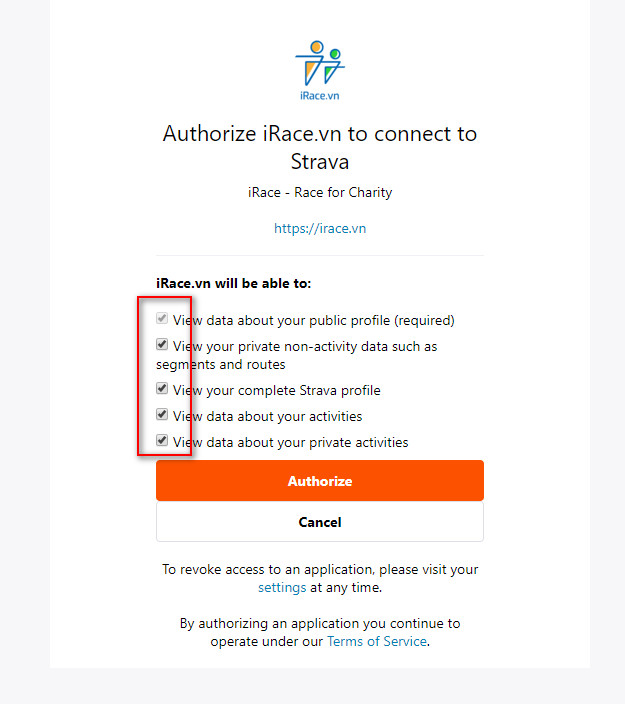
If the connection is successful, you will see the message “Connected” in green in the bottom right corner of the screen. Also, the “Connect” button in Strava will now be the “Disconnect” button.
If you have Strava in a language other than English, follow these instructions:
For computer
Step 1: Open Chrome browser > Menu > Settings
Step 2: Find the Languages section.
Step 3: Find languages other than English. Click the 3 dots next to the language > Select Remove. Restart the browser to finish.
The browser on the phone will do the same.
For the Strava App on the phone
The Strava app on your phone uses your phone’s language, so go to your phone’s Settings and navigate to the Language section. Then re-select the language as English. Restart phone to apply.
If it still doesn’t fix it, uninstall the app and reinstall it.
To make sure you have connected the correct account, go back to your personal page and click on the orange Strava icon as shown below, if it is correct then you do not need to do anything else, if it is not correct, please disconnect follow the steps below and reconnect correctly.
Note again: Please remove the Strava app before clicking on the Strava icon below.
To sync old results, click Sync data from Sync Activity > Strava. Then enter the Activities ID to update you.
Note:
- Each activity can only be performed every 30 minutes
- In many cases, users connect iRace to Strava with one account and log in to Strava on the app with another account, resulting in synchronization not being possible due to 2 different accounts. You need to pay attention to what email you connect to your Strava account, on the Strava app you must log in with that email to sync.
See also: Instructions to fix the async condition on iRace
Disconnect Strava
In some cases where it is not possible to sync with Strava after connecting, or does not provide enough permissions to sync, or simply connects to the wrong account and you need to disconnect, just do the opposite of step connect. You just need to click the “Disconnect” button then reconnect and check all the permissions as above.
Note: If you disconnect and reconnect, but go back to the old account, please open a new tab in your browser, go to Strava.com and log out of the Strava account you are logged in to, and remove the Strava app. from the machine. Go back to the iRace tab and reconnect from the beginning, at this time Strava will ask you to log in, please log in to the correct Strava account that you use. If you click connect and Strava does not notify you to log in, it means you have not exited your old account, please return to Strava and log out first.