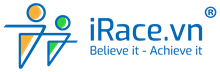When participating in iRace, many people cannot sync results from Strava to iRace, and this article will guide you to handle each case one by one.
1. Not synchronizing because Strava is not connected yet
This is the most common error, to be able to synchronize the results you must sync your Strava account to your iRace account first so the system can access your results.
Sign to know they are not synced
When accessing your iRace account (Menu > Personal Profile or the Personal button in the right corner of the screen), you will see a message as shown below.
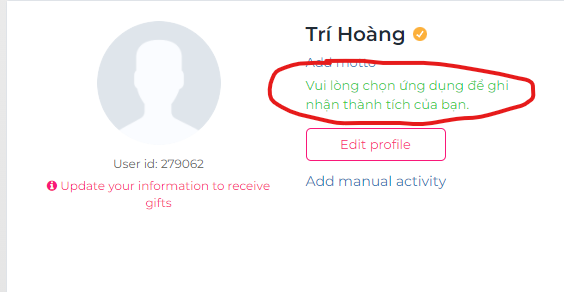
Solution
To fix it, you just need to follow the instructions in this article: https://irace.vn/huong-dan-dang-ky-va-cap-nhat-thong-tin-tai-khoan-va-ket-noi-strava-tren-irace-vn/
After successfully connecting, you will receive a message as shown below.

2. Not syncing because of incorrect account connection
If you have successfully connected Strava to iRace but still no sync results for your account, there is a very high chance that you have connected the wrong account.
There are 2 types of inaccurate connection: wrong connection of Strava account and wrong connection of iRace account.
In the case of wrong connection of Strava account:
Signs
If you click on the Strava icon in your iRace account and it shows another Strava account, it means you have connected the wrong Strava account.
Note: If you use your phone, you need to remove the Strava app from your device, exit all Strava accounts that are logged in on the browser to check.
When you click on the Strava icon but you do not see the correct account you have connected, it means you are connected to the wrong account.
Solution
You do exactly the following 7 steps to process it (Note: You must perform these steps directly on the browser, do not click on any links on your device, and the easiest way is do it on your computer.)
- Step 1. Completely remove the Strava app from your device
- Step 2. Open your browser, go to Strava.com. Log out of your account if you are logged in.
- Step 3. Go to iRace, tap Disconnect Strava.
- Step 4. Tap Connect Strava.
- Step 5. At this point, Strava will ask to log in (If not asking to login, check Step 2). Log in with the correct Strava account.
- Step 6. Double check by clicking the Strava icon below Avatar. If correct, go to Step 7. If not, Go back to Step 2.
- Step 7. Reinstall the Strava app and log in to the account you are using.
You can check for detailed instruction here: https://irace.vn/huong-dan-dang-ky-va-cap-nhat-thong-tin-tai-khoan-va-ket-noi-strava -tren-irace-vn/
Pro tip for you: iRace will take Strava’s avatar as your avatar on iRace after connecting so please change your Avatar on Strava first then make the connection, if iRace also change the correct Avatar you just changed on Strava then that shows you have the correct connection, otherwise you are still on the wrong connection.
Video on how to quickly determine if you have connected the correct account or not
In the case of incorrect connection of iRace account:
Signs
When you have registered and updated the information, however, the next time you log in, you do not see the information you updated.
There are many reasons why you might encounter this problem. The most common one is because you initially signed up for an iRace account by email and then you use the login with Strava, Facebook or Google feature. Signing in with these methods will require iRace to create a new account corresponding to each service you click, so there is a situation where a person uses many different accounts and does not know what account they are using. In this case you can do the following:
Solution
- If your account has never registered for any events before: You can use your connected account to participate in events, just update your account information and connect to Strava
- If your account has registered for events: Please check the email that you successfully registered for this event to see what is the correct email, then log in with that email correctly and connect to Strava. You can read this article for details: https://irace.vn/tai-sao-toi-khong-thay-don-hang-cua-minh-tren-irace-after-da-dang-ky/
- If your account has not registered for the event but you have already synced the results: You need to go to the iRace account that synced the results and delete all the synced activities, then switch to the iRace account you are using and synchronize the results.
3. Not syncing because of choosing the incorrect exercise type
For Strava, only the following types of exercise are recorded on iRace:
- RUN/WALK: For running tournaments
- RIDE: For cycling tournaments
- SWIM: For swimming tournaments
If you choose any set pattern that does not match the ones above, the system will disqualify your result.
Signs
If you are in a running race, but you see your activity is on the “Cycling” tab or on your activity history dashboard, that is a sign that you have chosen the wrong type.
Or you can go directly on Strava to see if your activity is cycling or running
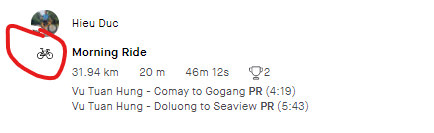
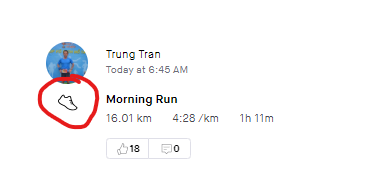
Solution
In case you choose the wrong format, you can correct it by clicking the activity > Edit > Sport (or Type)> and selecting the correct form that corresponds to the event you are participating in.
After you finish editing the activity, go to iRace, find the activity that is in the wrong type and click DELETE to delete it. You continue to click on Sync activities > Strava then enter the activity IDs according to the instructions.
Here is an example of the operation performed
Note: In case your activity type is not RIDE or RUN/WALK, the activity will not appear in the achievement board so you cannot delete it like on the video, please contact iRace for support deleting it for you.
4. Fail to update results due to violating regulation
Signs
If you are breaking a rule, the activity will have a question mark (?) next to the activity, just click on it to find out what your reason for the violation is. In case of violation of the rules, your result will not be recognized.
Being shown a question mark means that the activity is violating the rules
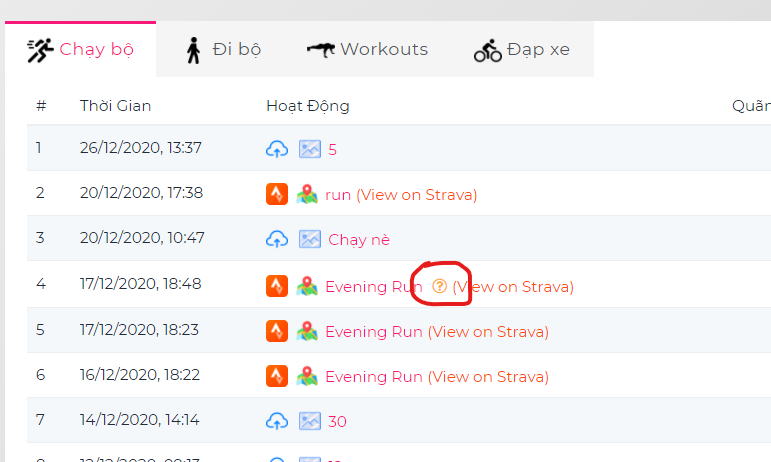
In only this case you can address the problem: “Activity is not shown in public”. If you encounter this error, please follow the instructions below to handle it: https://irace.vn/hoat-dong-tren-irace-co-dau-cham-hoi-labi-gi/
5. Not updating results due to connecting to Strava after the tournament has taken place
According to the rules of iRace, if you do not connect Strava before participating in the tournament, the results will only be counted from the time you successfully connected.
That means, if the event takes place on January 1st, but you do not connect until 10:00 on January 10th, the results will only be counted from 10:00 on January 10 onwards, the results from January 1st to 9:59pm on January 10th will be excluded from the results.
Sign
You have signed up for the tournament and the tournament is live and you have connected Strava but no results have been recorded.
Solution
For this case, it can also be addressed simply by clicking Sync activity > Strava and entering the activity IDs in the blank box.
If you cannot do it, contact iRace for support.
6. Not syncing because the event has not happened yet
Sign
Do not record any of your activity even though you are not violating any regulations and have connected the correct Strava account.
This reason is quite common, you need to pay attention to the start time of the tournament as announced.
Solution
You need to check when the event starts and do the activities within that time frame, then the results will be synchronized and updated for you.
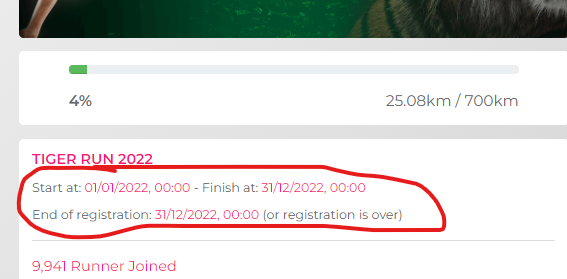
If you register after the tournament takes place, the exact time your results will be recorded will be stated in the email confirming the successful registration of the tournament. You must run within the time frame highlighted in red for your result to be counted.
7. Not syncing because you do not allow iRace permission
Sign
During the process of connecting Strava with iRace, if you uncheck the required permissions of iRace, the result will not be synced. You can check in this section: Sync Activity > Strava then enter the Activity ID and then nothing happens or there is a message “An error occurred”.
Solution
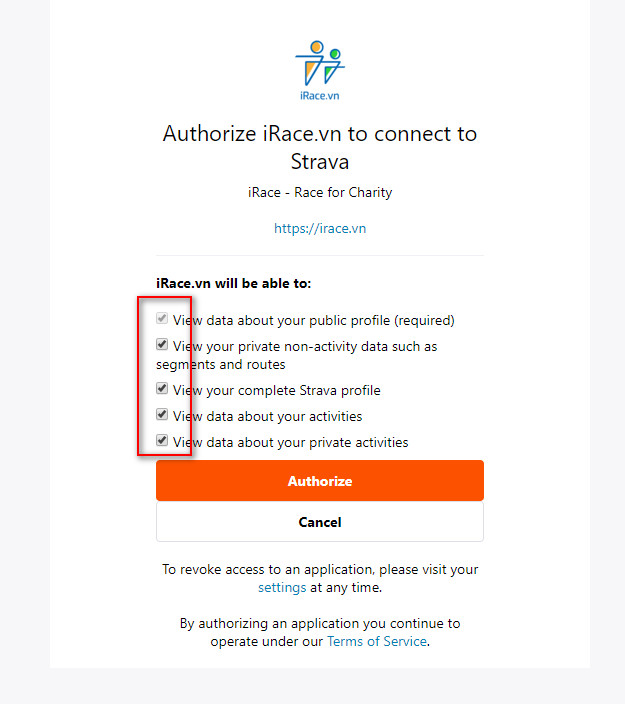
Please select all required permissions when connectingThe solution is that you just need to Disconnect Strava and reconnect and remember to give iRace all permissions when connecting, then try Sync Activity > Strava and re-enter the activity IDs.
Conclusion
If all your self-remediation efforts are still unsuccessful, contact iRace to check for the reason. However, all of these reasons above are the most common ones, so please check carefully before asking for support.