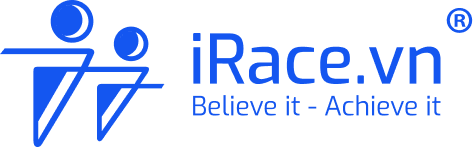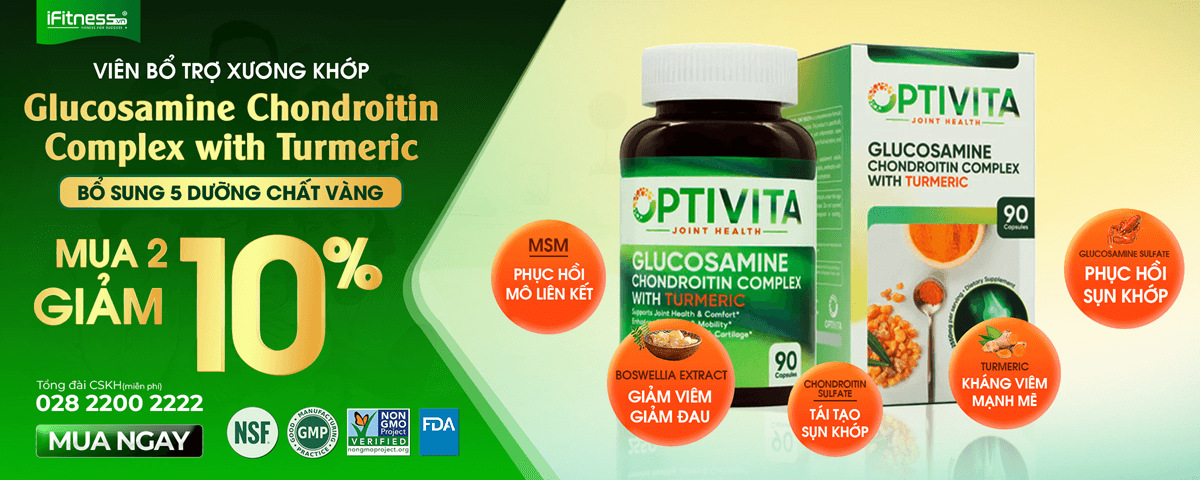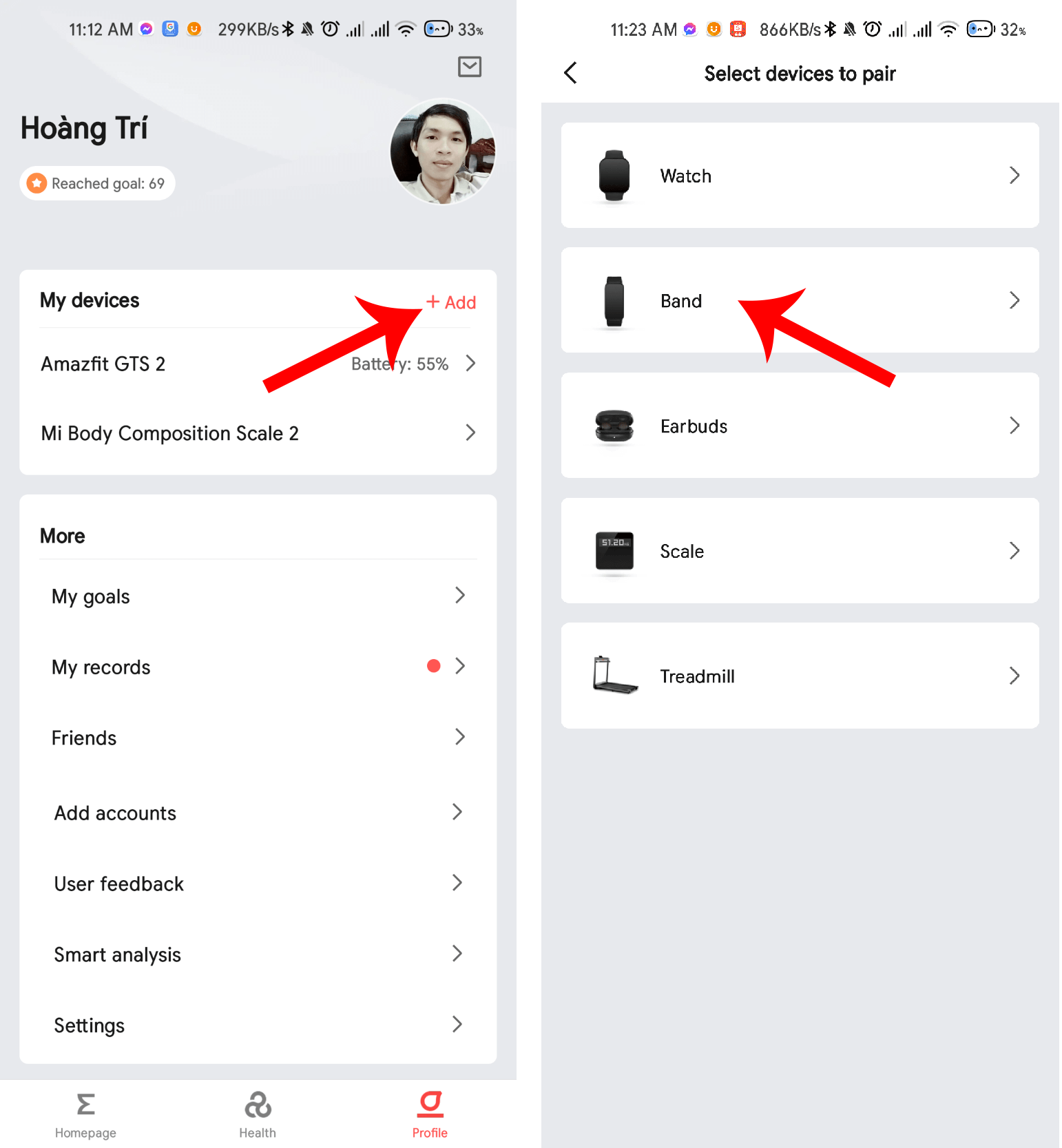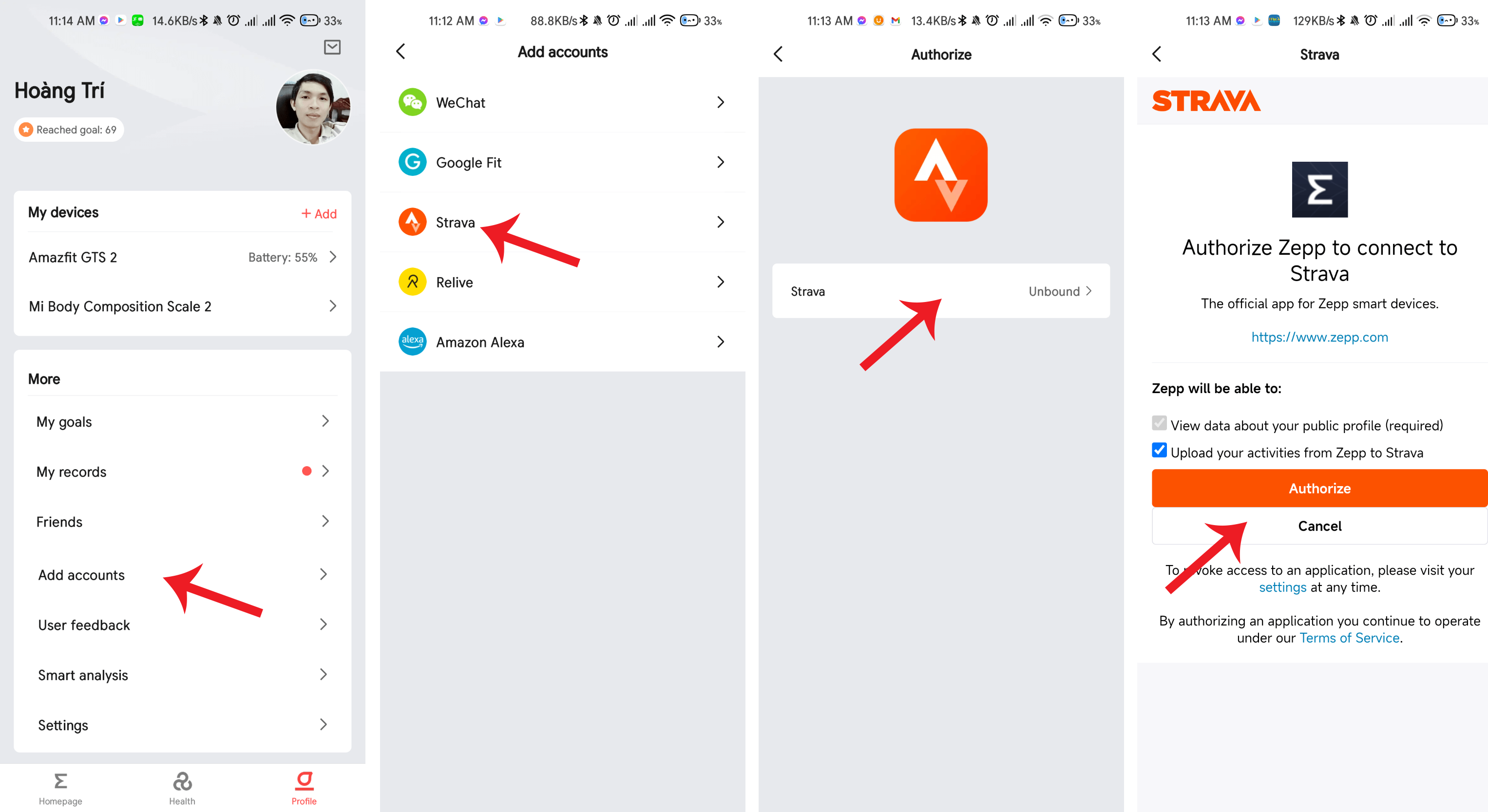Previously, iRace had guided you to use an application called Notify & Fitness for Mi Band. However, this application has a huge weakness that it is only for Android devices and you have to spend money to buy a Pro package to use the sync feature to Strava. Today iRace will introduce you to a similar application but it is free and supports iOS as well.
The application that iRace mentioned today is called Zepp, you can download it using the following link below:
Instructions for connecting Mi Band, Xiaomi Amazfit, Mi Watch with Strava via Zepp application
After installation, please connect according to the following instructions.
Step 1. Sign in
When you open the app, click “Sign in with a third-party account” then select the Xiaomi icon. You proceed to log in to your Xiaomi account, if you do not have an account, register an account (the way to register is also very simple so iRace will not mention details here). After logging in, you will be transferred to the main interface of the application.
Step 2: Pair the device
The application supports many types of devices, at the main interface you click on the Profile > Add (My Devices section). The application will automatically find devices that are waiting to connect, you just need to select to connect.
Note: If the application fails to connect, please “Factory Reset” the device to connect.
Step 3: Connect to Strava
After pairing is complete, click Profile > Add Account > Strava
In the display, proceed to log in to your Strava account, after logging in, click “Authorize” to give Zepp permission to connect. When the connection is complete, you will see your account name appear as shown in Figure 3.
Ok, that is it, from now on you can sync data to Strava completely automatically without any additional costs.